TUTORIAL Having issues with audio stuttering, clicking and popping in and out using VLC Media Player? Here are some things to try before resorting to your trusty old tape deck.
Like many others, I've been experiencing these odd audio dropouts in recent versions of the VLC media player. I recently updated my player to version 2.0.8, hoping that would sort it out for me, which it didn't. Searching the web for a remedy to this slight annoyance, I found very few (if any) feasible solutions. A common workaround suggested degrading the audio quality in the VLC settings, but this only appeared to work to some extent, and didn't really address the core of the issue at hand.
First off, under Show settings down in the left corner, choose All in order to access all the fancy 1337 features which the common casual movie viewers just can't handle (JK ;)).
In the now much more thorough left panel, get into the Input / Codecs section, drop down the Video codecs sub-menu from which you choose FFmpeg. Then in the main, right pane, find a check box saying Hardware decoding and tickle that little puppy.
This may or may not improve your performance overall (depending on your hardware) and could potentially solve the issue.
Luckily you can still download any of the previous VLC versions from Videolan's public FTP server. Follow the link below to get there.
Hopefully one of these methods did the trick for you as well.
If you found this little tutorial helpful, feel free to share it, thumb it up, and yada yada. You can also follow me on twitter and join my page on LifeInva...ahem... Facebook.
Good luck!
/theJo
Like many others, I've been experiencing these odd audio dropouts in recent versions of the VLC media player. I recently updated my player to version 2.0.8, hoping that would sort it out for me, which it didn't. Searching the web for a remedy to this slight annoyance, I found very few (if any) feasible solutions. A common workaround suggested degrading the audio quality in the VLC settings, but this only appeared to work to some extent, and didn't really address the core of the issue at hand.
Method 1: Move over to the 64 bit version
What worked for me was instead to remove my current installation and replace it with a 64 bit version. Yeah, there is a 64 bit version of VLC. For the time being, it goes by the name "experimental version" (to keep the expectations low, I'm guessing), but it actually runs just fine and dandy on my old Athlon64 rig. If you're on a x64 machine, definitely try the 64 bit version:Method 2: Enable hardware decoding
If that alone didn't work for you, then another thing to try would be to enable hardware decoding in VLC. To do this, open up the VLC media player and get into the settings by hitting Ctrl + P (that's in Windows, not sure what applies to Mac users... Command + P?).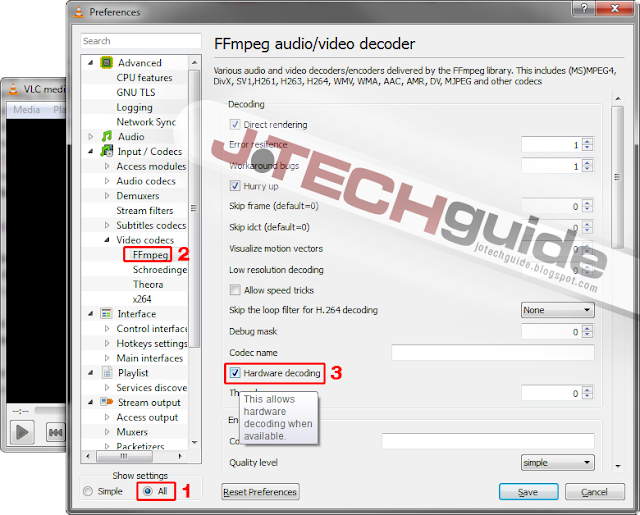 |
| Enabling hardware decoding/acceleration in VLC media player. In 3 easy steps! |
First off, under Show settings down in the left corner, choose All in order to access all the fancy 1337 features which the common casual movie viewers just can't handle (JK ;)).
In the now much more thorough left panel, get into the Input / Codecs section, drop down the Video codecs sub-menu from which you choose FFmpeg. Then in the main, right pane, find a check box saying Hardware decoding and tickle that little puppy.
This may or may not improve your performance overall (depending on your hardware) and could potentially solve the issue.
Method 3: Downgrade VLC
If none of the above works for you, there's always the option of moving down to an earlier version of VLC. For many, me included, the audio issues were introduced in the recent 2.0.x versions, while the older versions appeared much less prone to cause any issues in that regard. I can't say for sure which version will work the best for any specific user and/or hardware, but I'd suggest starting out with one of the version 1 builds.Luckily you can still download any of the previous VLC versions from Videolan's public FTP server. Follow the link below to get there.
Hopefully one of these methods did the trick for you as well.
If you found this little tutorial helpful, feel free to share it, thumb it up, and yada yada. You can also follow me on twitter and join my page on LifeInva...ahem... Facebook.
Good luck!
/theJo

